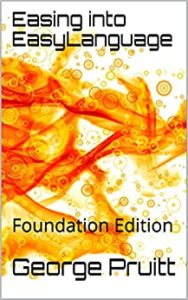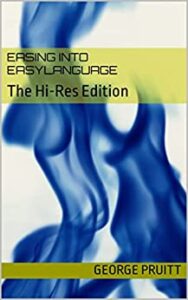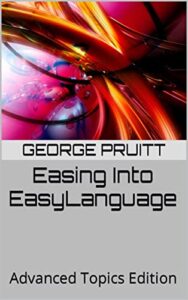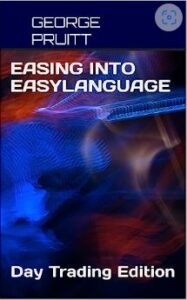The Complete Turtle EasyLanguage – Almost!
I have seen a plethora of posts on the Turtle trading strategies where the rules and code are provided. The codes range from a mere Donchian breakout to a fairly close representation. Without dynamic portfolio feedback its rather impossible to program the portfolio constraints as explained by Curtis Faith in his well received “Way Of The Turtle.” But the other components can be programmed rather closely to Curtis’ descriptions. I wanted to provide this code in a concise manner to illustrate some of EasyLanguage’s esoteric constructs and some neat shortcuts. First of all let’s take a look at how the system has performed on Crude for the past 15 years.

If a market trends, the Turtle will catch it. Look how the market rallied in 2007 and immediately snapped back in 2008, and look at how the Turtle caught the moves – impressive. But see how the system stops working in congestion. It did take a small portion of the 2014 move down and has done a great job of catching the pandemic collapse and bounce. In my last post, I programmed the LTL (Last Trader Loser) function to determine the success/failure of the Turtle System 1 entry. I modified it slightly for this post and used it in concert with Turtle System 2 Entry and the 1/2N AddOn pyramid trade to get as close as possible to the core of the Turtle Entry/Exit logic.
Can Your Program This – sure you CAN!

I will provide the ELD so you can review at your leisure, but here are the important pieces of the code that you might not be able to derive without a lot of programming experience.
This code determines if the current market position is not flat and is different than the prior bar’s market position. If this is the case then a new trade has been executed. This information is needed so that you know which exit to apply without having to forcibly tie them together using EasyLanguage’s from Entry keywords. Here I just need to know the name of the entry. The entryPrice is the entryPrice. Here I know if the LTL is false, and the entryPrice is equal to or greater/less than (based on current market position) than System 2 entry levels, then I know that System 2 got us into the trade.
The key to this logic is the keywords currentShares shares. This code tells TradeStation to liquidate all the current shares or contracts at the stop levels. You could use currentContracts contracts if you are more comfortable with futures vernacular.
AddOn Pyramiding Signal Logic
Before you can pyramid you must turn it on in the Strategy Properties.

This logic adds positions on from the original entryPrice in increments of 1/2N. The description for this logic is a little fuzzy. Is the N value the ATR reading when the first contract was put on or is it dynamically recalculated? I erred on the side of caution and used the N when the first contract was put on. So to calculate the AddOn long entries you simply take the original entryPrice and add the currentShares * .5N. So if currentShares is 1, then the next pyramid level would be entryPrice + 1* .5N. If currentShares is 2 ,then entryPrice + 2* .5N and so on an so forth. The 2N stop trails from the latest entryPrice. So if you put on 4 contracts (specified in Curtis’ book), then the trailing exit would be 2N from where you added the 4th contract. Here is the code for that.
Liquidate All Contracts at Last Entry – 2N
I introduce a new variable here: cs. CS stands for currentShares and I keep track of it from bar to bar. If currentShares or cs is less than or equal to1 I know that the last entryPrice was the original entryPrice. Things get a little more complicated when you start adding positions – initially I couldn’t remember if EasyLanguage’s entryPrice contained the last entryPrice or the original – turns out it is the original – good to know. So, if currentShares is greater than one and the current bar’s currentShares is greater than the prior bar’s currentShares, then I know I added on another contract and therefore must update lastEntryPrice. LastEntryPrice is calculated by taking the original entryPrice and adding (currentShares-1) * .5N. Now this is the theoretical entryPrice, because I don’t take into consideration slippage on entry. You could make this adjustment. So, once I know the lastEntryPrice I can determine 2N from that price.
Getting Out At 2N Trailing Stop
That’s all of the nifty code. Below is the function and ELD for my implementation of the Turtle dual entry system. You will see some rather sophisticated code when it comes to System 1 Entry and this is because of these scenarios:
- What if you are theoretically short and are theoretically stopped out for a true loser and you can enter on the same bar into a long trade.
- What if you are theoretically short and the reversal point would result in a losing trade. You wouldn’t record the loser in time to enter the long position at the reversal point.
- What if you are really short and the reversal point would results in a true loser, then you would want to allow the reversal at that point
There are probably some other scenarios, but I think I covered all bases. Just let me know if that’s not the case. What I did to validate the entries was I programmed a 20/10 day breakout/failure with a 2N stop and then went through the list and deleted the trades that followed a non 2N loss (10 bar exit for a loss or a win.) Then I made sure those trades were not in the output of the complete system. There was quite a bit of trial and error. If you see a mistake, like I said, just let me know.
Remember I published the results of different permutations of this strategy incorporating dynamic portfolio feedback at my other site www.trendfollowingsystems.com. These results reflect the a fairly close portfolio that Curtis suggests in his book.