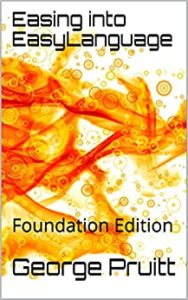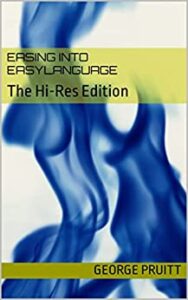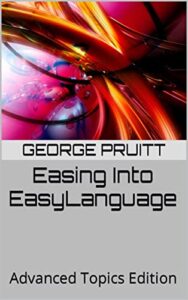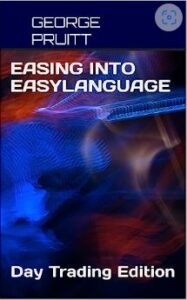Thinking of using futures data from a vendor such as CSI, Pinnacle, Norgate…?
You would be surprised how many quants still use Excel or they own homegrown back-testing software. Determining trade execution is simple. On a stop order, all you need to do is see if today’s bar is higher than the prior bars calculated trade signal – right. And if it is then a buy stop order is executed and the calculated signal price. Store the entry price and when the exit occurs do the math to calculate the profit or loss. Before you can do this, you must know two very important contract specs on the futures data you are testing:
- big point value – I will explain how to calculate this a little later
- minimum tick move
That’s it. You don’t need to know anything beyond this to properly calculate trade signals and trade P and L. As long as you store this information for each futures/commodity market you are testing, then you will be good to go. Many testing platforms store more information such as contract size, trading hours, expiration date and several other contract specs. You don’t need to know this information if you all you are interested is proper signal placement and accurate trade accounting. Once you set the big point value and minimum tick move you are good to go, right? Yes, if you stick with the same data vendor. I kid you not. Data vendors often quote the same exact market with different decimal places. If you look up a sugar quote at the CME website, you will see it quoted like 0.1908. If you look it up on TradeStation it is quoted as 19.08. It’s the same size contract 112,000 pounds, but if you use the big point value at the CME, it will not produce accurate calculations on the TradeStation quote. You can’t use the contract size of 112,000 pounds to help with the math either. You have to delve into how each data vendor quotes their data and this will impact the big point move and minimum tick move. Most vendors are gracious enough to provide a futures dictionary with these specs. But it is wise to know how to do this by hand as well.
If you had to take a test, could you calculate the profit or loss from a trade in soybeans, in sugar or in euro currency?
Are you kidding me this is super simple. Just program the strategy in TradeStation or Amibroker or Multicharts or TradingSimula-18. I took the NFA Series 3 test more than two decades ago, and this type of question was on the test. The following information was given:
- contract size – 5000 bushels
- minimum tick or move – 1/4th of a cent or penny
- long entry price 8.32’2 and sell exit price 8.48’6 (per bushel)
The entry and exit price may look a little funny. The entry price is eight dollars and 32 1/4 cents. Many still quote soybeans in 1/8ths. So, 2 X 1/8th = 1/4th. For fun let’s calculate the notional value of the entry and exit prices. The notional value of a soybean contract at the entry price is $8.3225 * 5000 = $41,612.50. As you know futures are highly leveraged and you can control this quantity of soybeans for a small percentage of the notional value (margin.) Now the exit price is $8.4875 (6*1/8th = 3/4th of a cent) and the notional value of the contract at exit is $8.4875 * 5000 = $42,437.5. The result of the trade was $42,437.50 – $41,612.50 = $825. Or you could simply multiple the difference between entry and exit by 5000. This would $0.165 * 5000. This makes perfect sense, but as a broker it was difficult to keep the contract size of a market and its minimum tick move in your memory. Well, if you did it long enough it wasn’t that difficult. You can reduce the math down to one easy to remember value and quickly do the math in your head. The concept of the big point move allows for this. If you download your data from Pinnacle or CSI the price of soybeans is usually quoted like this: 848.75. This would be eight hundred and 48.75 cents. The big point move is the amount of dollars required to lift (or drop) the first digit to the left of the decimal by one. The first digit to the left of the decimal in beans is a penny or one cent. A one cent move in beans is 5000 * $0.01 or $50. Going back to our trade example 848.75 – 832.25 = 16.5 – multiply this by $50 you get $825. You can also derive the minimum move dollar value too. If the minimum move is 1/4th of a cent, then you can multiply 5000 * $.0025 and this yields $12.5.
Why is this important to know?
You should know this if you are trading the market, period. Also, if you are a quant and are using some back testing software that requires you to set up the database outside the purview of the back-tester, then these values must be known, and must also be accurate. Since TradeStation integrates its own data, you don’t have to worry about this. But if you want to use a database from Pinnacle, BarChart, CSI or Norgate, then you have to take the time to set this up, right off the bat. I feel like the leading data vendors, provide accurate data. But there are differences from one vendor to another. Not all data vendors use the same number of decimal places in their market quotes, so you must be able to determine the big point value and minimum move from the data. You can do all the math to determine profit and loss from the big point value. Here is a snapshot of a few markets in the TS-18 dataMasterPinnacle and the TS-18 dataMasterCSI text files. Like I said, all vendors will provide this information for you, so you can set your database properly. Some back-testing platforms require more contract specs, but TS-18 just needs this information to carry out accurate calculations. Here TS-18 wants to know the symbol, big point value, minimum tick move, and market name.
Pinnacle Data AN,1000,0.01,Aus.Dol ZL,600,0.01,BeanOil BN,625,0.01,B.Pound ZU,1000,0.01,Crude ZC,50,0.25,Corn CC,10,1,Cocoa CL,1000,0.01,Crude CN,1000,0.01,Can.Dol CT,500,0.01,Cotton FN,1250,0.005,EuroCur CSI Data AD,100000,0.0001,Aus.Dol BO,600,0.01,BeanOil BP,62500,0.0001,B.Pound CL,1000,0.01,Crude C2,50,0.25,Corn C_,50,0.25,Corn CC,10,1,Cocoa CD,100000,0.0001,Can.Dol CL,1000,0.01,Crude CT,500,0.01,Cotton CU,125000,0.00005,EuroCur EC,125000,0.00005,EuroCur
Other than the symbol names the values for each symbol are very similar. Most data vendors, including CSI quote the Euro currency like this:
1.08735 and a move to 1.08740 = 0.00005 *$125,000 = $6.25
But Pinnacle data quotes it like this:
108.735 and a move to 108.740 = 0.005 * $1,250 = $6.25
The size of the contract isn’t different here. It is the quote that is different. The big point value is tied to the contract size and the format of the quote. This is why knowing the big point value is so important. If you don’t set up the contract specifications correctly, then you will receive inaccurate results.
One more test in sugar – from the CME website
- contract size – 112,000 pounds
- minimum tick or move – $0.0001
- long entry price $0.1910 and sell exit price $0.1980 (per pound)
- big point value = $112,000
- $0.0070 * 112,000 = $784
From TradeStation
- contract size – 112,000 pounds
- minimum tick or move – $0.01
- long entry price $19.10 and sell exit price $19.80 (per pound??)
- big point value = $1,120
- $0.70 * 1,120 = $784
Most fractional quotes are delivered in decimal format and the also very important minimum tick move.
The interest rate futures have minimum tick moves ranging from 1/256ths to 1/32nds. Most vendors will give you a quote like 120.03125 for the bonds. If you test in TradersStudio or Excel or any other platform where the data is not integrated and are using CSI (or any other vendor), then you must force your calculated prices to fall on an even tick. Assume you do a calculation to buy a bond future at 120.022365895. If you don’t take the minimum tick move into considerations, you might be filled at this theoretical price. In reality you should be filled on an even tick at 120.03125. This is worse but realistic fill. You could create what you think is a really awesome strategy where you are shaving off the price on every trade – getting a better fill on every trade.
Thinking of purchasing and using back-testing software or Excel and data from a data vendor?
Become your own quant and do this. You will learn a lot about algorithm testing and development. But first things first. Get your database set up according to your data vendor. Once this chore is complete, testing becomes smooth sailing. I provide the databases for Pinnacle and CSI with TS-18. Other software provides these as well, and a way to create your own databases.